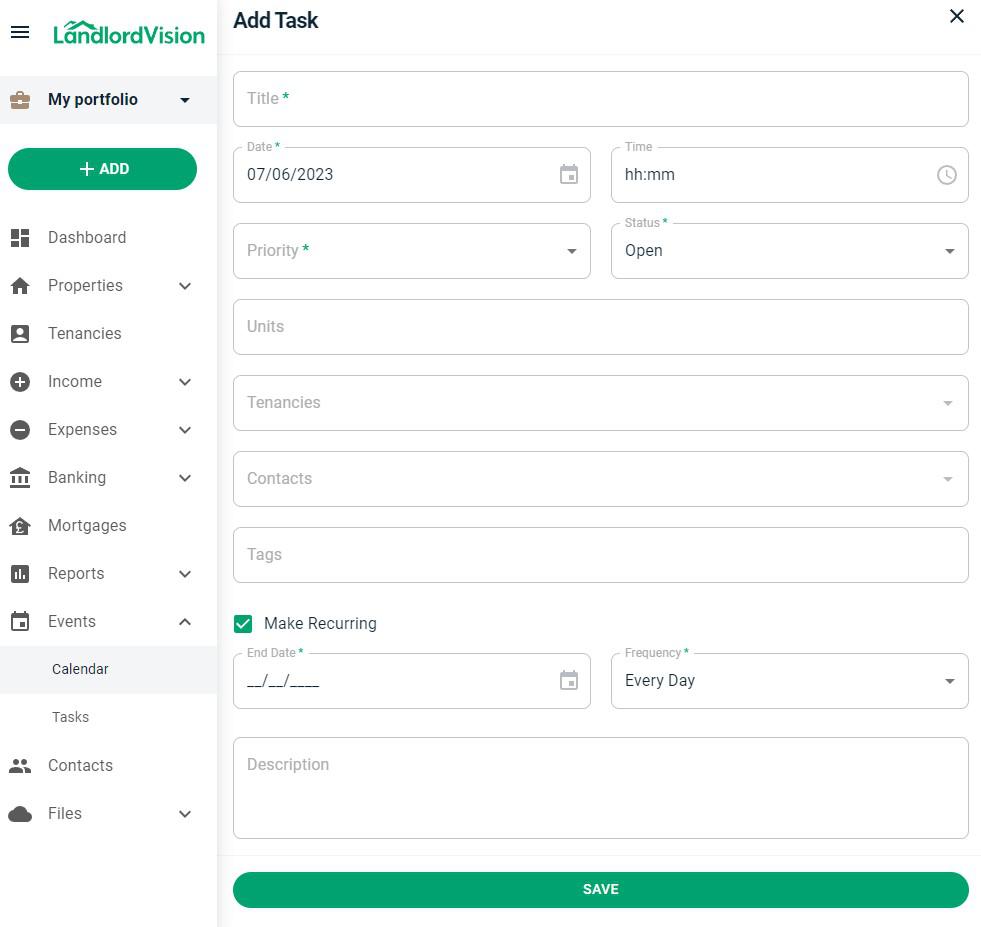How To Add A Calendar Entry and Task
Last modified:
To enter a calendar entry navigate to Events > Calendar
In the calendar you may be able to see entries already If you have added tenancies. These entries may be when an income is due or similar
To add an entry hover over a date and click the + that appears in the corner of that square OR click the green + then enter the following:
Title - What is the entry for?
Date - You can change the date here if you need to
Time - What time is this entry for?
Priority - Low, Medium, High
Status - Open or Closed
Units - Is this associated with a property?
Tenancies - Is this associated with a tenancy?
Contacts - is this associated with a contact?
Tags - You can use tags to keep track of specifics relating to the tasks, so you could assign Plumbing, or Call Out Charge, or anything else you wish to search by to track what types of issues you've been having
Make Recurring - if ticked enter an end date and frequency. Description - Description of the task add in any notes.
SAVE - Save the entry
To see a list of tasks navigate to Events > Tasks. If you have many tasks entered you can use the search field at the top.
To add an entry hover over a date and click the + that appears in the corner of that square OR click the green + then enter the following:
Title - What is the entry for?
Date - You can change the date here if you need to
Time - What time is this entry for?
Priority - Low, Medium, High
Status - Open or Closed
Units - Is this associated with a property?
Tenancies - Is this associated with a tenancy?
Contacts - is this associated with a contact?
Tags - You can use tags to keep track of specifics relating to the tasks, so you could assign Plumbing, or Call Out Charge, or anything else you wish to search by to track what types of issues you've been having
Make Recurring - if ticked enter an end date and frequency. Description - Description of the task add in any notes.
SAVE - Save the entry
To see a list of tasks navigate to Events > Tasks. If you have many tasks entered you can use the search field at the top.