Refunding a Bill (Expense)
Last modified:
To enter a refund in Landlord Vision against rental Income or a bill you are required to add another bill or Income invoice and enter this as a negative amount.
Refund of a Bill - To enter a refund of a bill, navigate to Expenses > Bills > Green + > Add Bill
Date - Date of the refund
Supplier - Same supplier as the original bill
Reference - You may want add a reference
Set Due date - Due date of the bill
Set Invoice Period - Start and End dates
Expense Items
Amount - Enter the refund amount as a negative amount e.g. -£100 (minus)
Category - Same as the original bill
Unit - What Unit is this expense related to
Description - You may want to add a description
ADD ANOTHER ITEM - are there any more items on the bill
*Tick Refunded - Paid To and select where the refund was paid to.
SAVE
Are you wanting to refund an income e.g. rental income this guide will help - Refunding An Income
Refund of a Bill - To enter a refund of a bill, navigate to Expenses > Bills > Green + > Add Bill
Date - Date of the refund
Supplier - Same supplier as the original bill
Reference - You may want add a reference
Set Due date - Due date of the bill
Set Invoice Period - Start and End dates
Expense Items
Amount - Enter the refund amount as a negative amount e.g. -£100 (minus)
Category - Same as the original bill
Unit - What Unit is this expense related to
Description - You may want to add a description
ADD ANOTHER ITEM - are there any more items on the bill
*Tick Refunded - Paid To and select where the refund was paid to.
SAVE
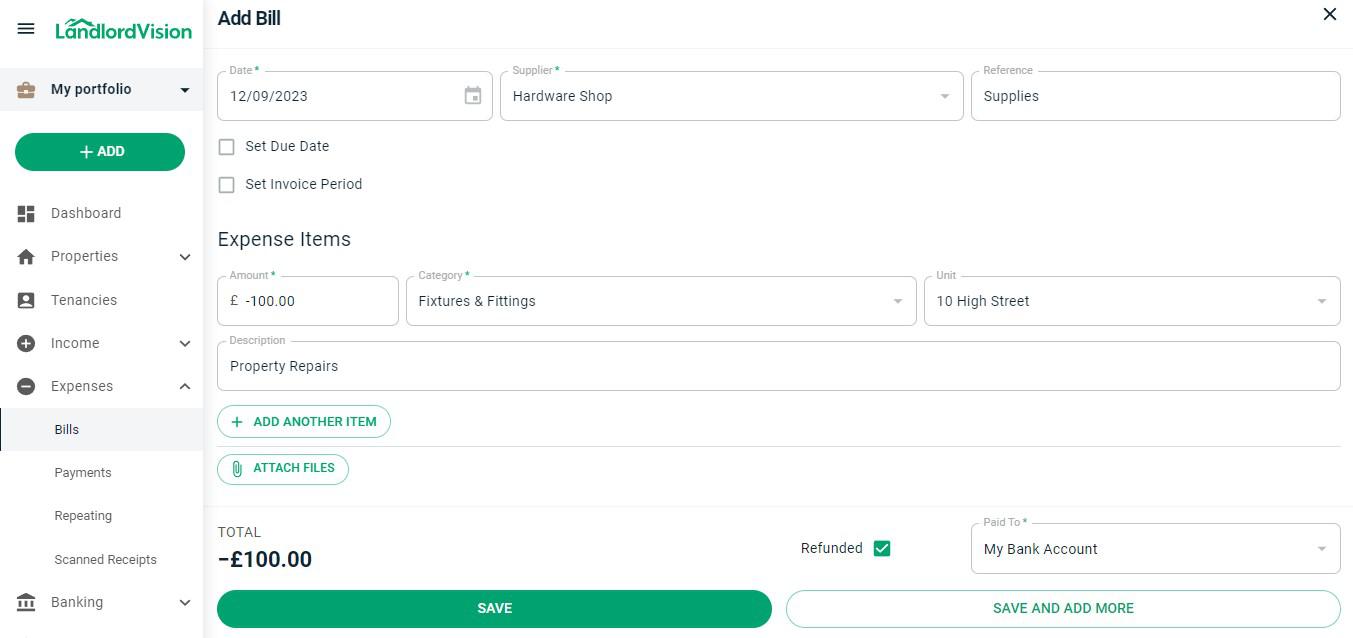
Are you wanting to refund an income e.g. rental income this guide will help - Refunding An Income
