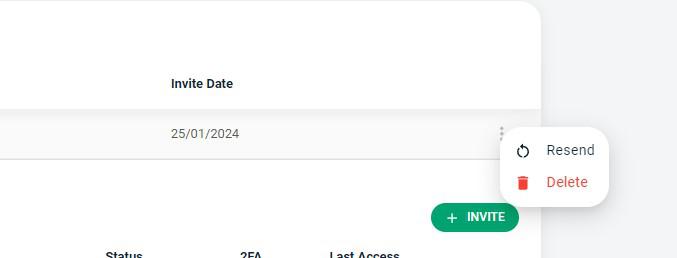Adding or Removing Team Members
Last modified:
If you have other people who need access to your portfolio, whether it is partners, colleagues, accountants or employees, it is possible to create a user profile for them to access, read or edit the data.
Please be aware that only the Account Owner can add users, so make sure that you set this to be someone who will be available to make changes when needed as we (Support) cannot add users to your account.
Navigate to your Avatar menu (top right) > Team > Invite User. Fill out the details of the person, including their name and email address > select with the radio buttons, what it is you would like them to have access to Choose either
They will receive an email with a link to register their account. Once they register they can then access your account.
You can remove their access at anytime by deleting their account from the same screen (Go to your Avatar menu (top right) > Team > Click the 3 dots > Delete) This will not delete data they have added it will simply stop them accessing the account.
Please be aware that only the Account Owner can add users, so make sure that you set this to be someone who will be available to make changes when needed as we (Support) cannot add users to your account.
Navigate to your Avatar menu (top right) > Team > Invite User. Fill out the details of the person, including their name and email address > select with the radio buttons, what it is you would like them to have access to Choose either
No Access Users will not see these sections
Read-only Users can only read these pages, they cannot enter or edit any details
Full Access Full rights to enter, edit or delete objects
Once completed click Send invitation
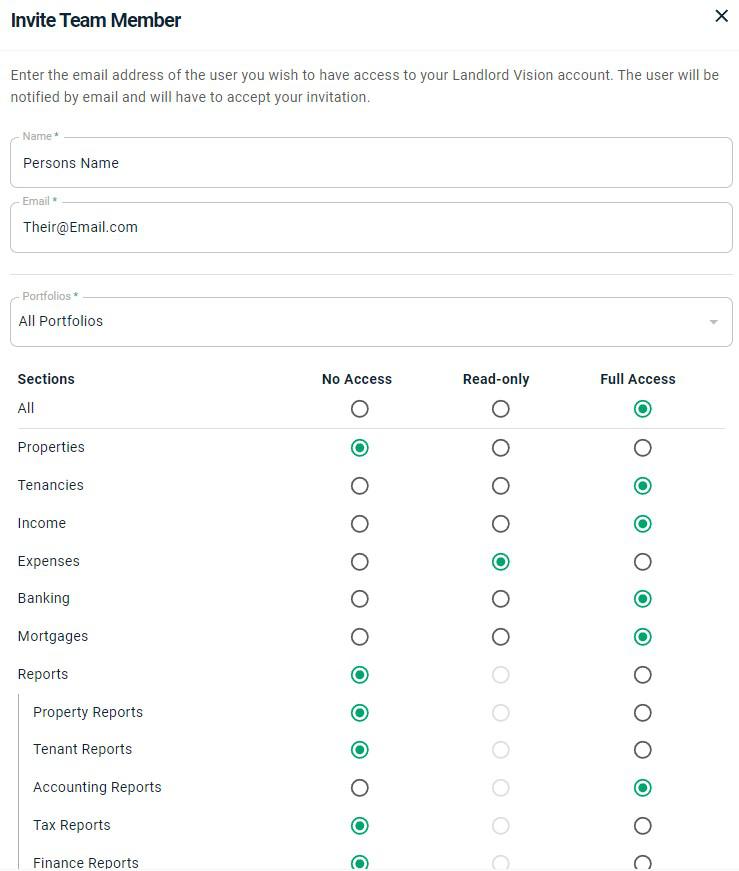
They will receive an email with a link to register their account. Once they register they can then access your account.
You can remove their access at anytime by deleting their account from the same screen (Go to your Avatar menu (top right) > Team > Click the 3 dots > Delete) This will not delete data they have added it will simply stop them accessing the account.