Adding A Property
Last modified:
This guide will help you to add a property to your portfolio. It assumes you have logged in and are on the dashboard.
There are a couple of ways to add a property:
1 - Navigate to and click the green + ADD button, you will find this button top left of your dashboard. Click on Add Property
2 - Navigate to Properties from the menu on the left > Properties then click the Green (add +Icon) This will take you to the same as No1
You are then presented with two options.
- Verified Address
Enter the post code or the first line of the address and select the property off the list. The software will populate the address fields.
- Custom Address
If the property does not exist, r is very new and is not on the Royal Mail's list yet, you can add a custom address.
Upload a photo of the property at the top (this is not mandatory)
Street Address * This is mandatory.
City/Town
Postcode
Select Country
Reference
Select property type - Residential, Commercial, Mixed, Other
Units – tick if you are adding something like a room in a property or a flat
Set Property Owner - you can set this if you have a percentage split between co-owners of a property
Purchase Details - Date, Price, Deposit
Status - Active or Archived
There are a couple of ways to add a property:
1 - Navigate to and click the green + ADD button, you will find this button top left of your dashboard. Click on Add Property
2 - Navigate to Properties from the menu on the left > Properties then click the Green (add +Icon) This will take you to the same as No1
You are then presented with two options.
- Verified Address
Enter the post code or the first line of the address and select the property off the list. The software will populate the address fields.
- Custom Address
If the property does not exist, r is very new and is not on the Royal Mail's list yet, you can add a custom address.
Upload a photo of the property at the top (this is not mandatory)
Street Address * This is mandatory.
City/Town
Postcode
Select Country
Reference
Select property type - Residential, Commercial, Mixed, Other
Units – tick if you are adding something like a room in a property or a flat
Set Property Owner - you can set this if you have a percentage split between co-owners of a property
Purchase Details - Date, Price, Deposit
Status - Active or Archived
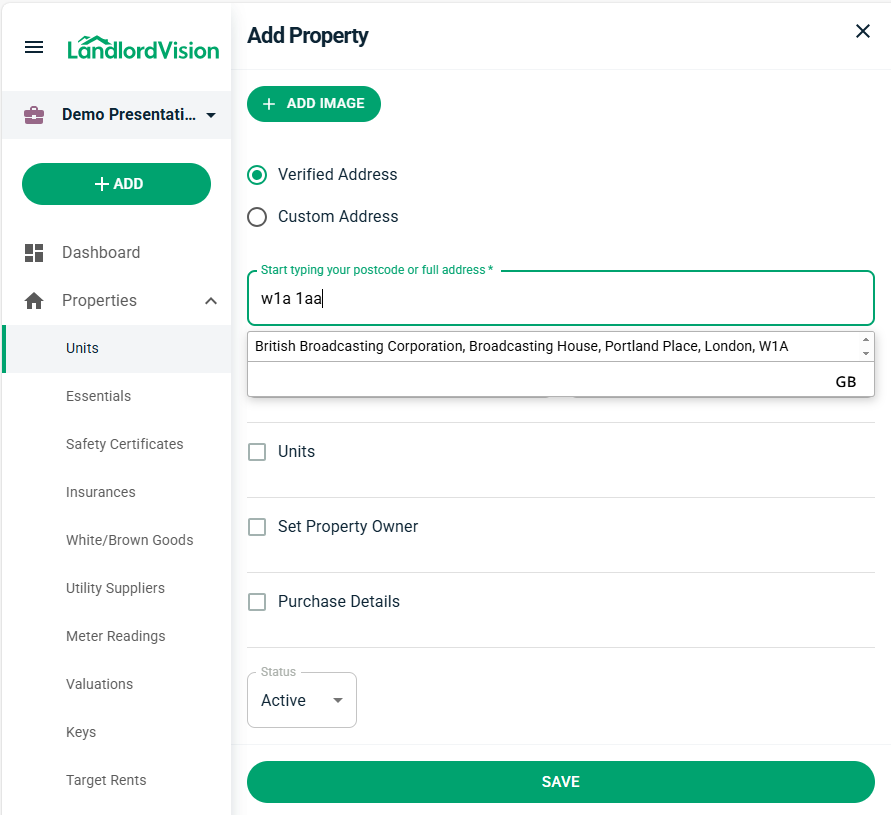
You May prefer the video guide on - How to Add a Property
