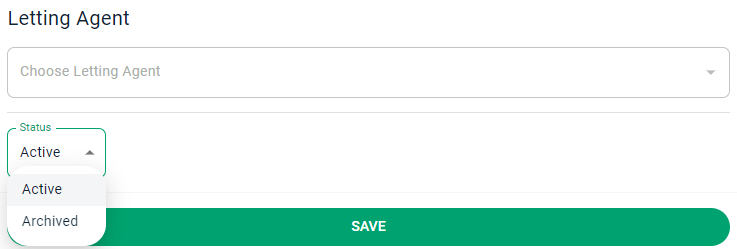Ending A Tenancy
Last modified:
To end a tenancy navigate to Tenancies > Click on the tenancy that is to end > Find the 'End Date' Field and enter the end date > Save. For example:
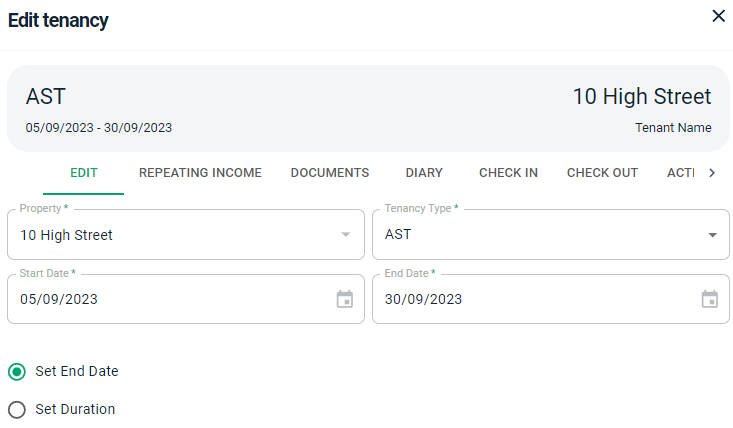
Then what would you like to do with the tenancy once the end date has passed? Under 'After Fixed Term End Date' select 'set expiry date' and enter the expiry date OR Run on as Periodic > SAVE. For example:
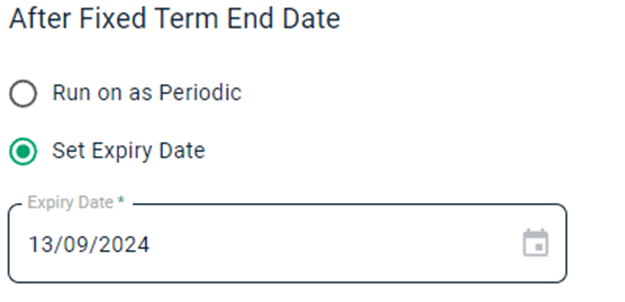
When you end a tenancy, the repeating income ends automatically so If the tenancy has ended part way through a month you will need to manually add a rental invoice via Income > Invoices for the pro rata amount
Notice the 'Expired' status on the repeating income:
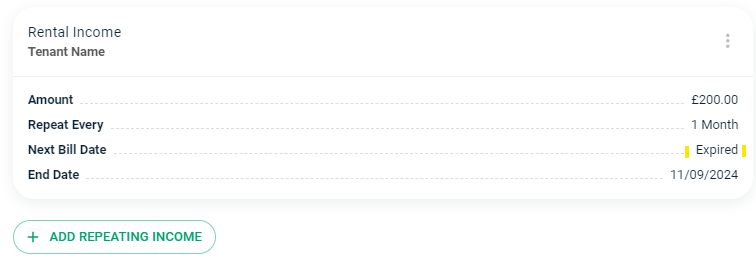
Deposit
If there was a deposit associated with this tenancy and it was recorded in your Landlord Vision account, then simply open Income > Invoices and add an invoice with a negative amount for the amount you have refunded > SAVE
For example:
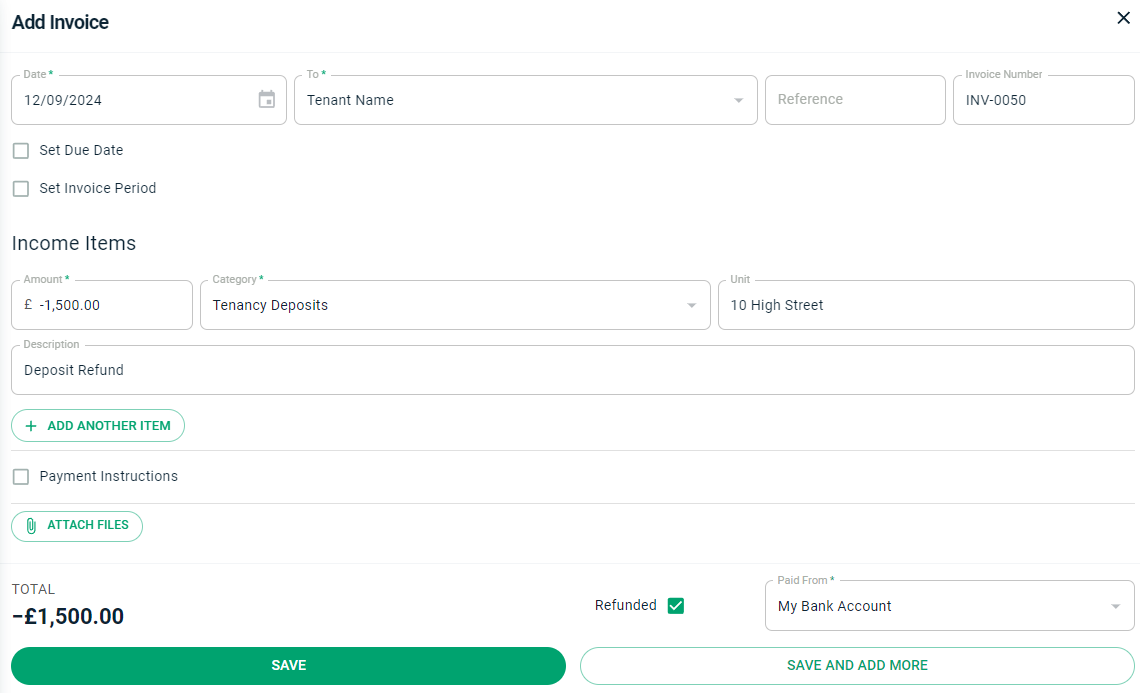
Please note:
Amount - Negative £-1,500
Category - ‘Tenancy Deposits’
Refunded – Ticked
Paid From – Bank Account (the account used to pay out the refund)
Archive
If you no longer need the tenancy, instead of deleting it then please use the 'archive' status. This will free up a tenancy so you can add new or future tenancies to your account. You can find this option via Tenancies > Click on the tenancy > In the Edit Tenancy options scroll to the bottom > Under Status select Archived > SAVE