How To Add A Tenancy
Last modified:
To add a tenancy you can either click the Main + Add button or Navigate to Tenancies > Click the green + icon
All fields with Asterix (*) are mandatory
Property - Click in this field to see a list of properties OR type in the field and click the green + to add this property
Tenancy Type - What type of tenancy type is it, AST, Assured, company Let,
Start Date - When does the tenancy start
End Date - Does the tenancy have an end date if it does enter it in the end date field if not click 'Set duration' underneath and set the duration
After Fixed Term End Date
Run on as Periodic - this will produce an invoice each period set (weekly, monthly etc)
Set Expiry Date - Set the date it will expire
Tenants
Choose Tenant - click in this field to choose a tenant or type in the filed and click the green + to add that tenant
Unit - What unit (flat, room,) they reside in.
Opening Balance - If you have existing tenancies when you start Landlord Vision, you might want to only track the rent payments from a certain date (e.g. the day you started using Landlord Vision or the start of the current tax year) as all the earlier data is already entered in another piece of software and you don't want to double up the effort Tick opening balance add the amount that the tenant owes / is owed and a start date. This would be the date when you wish to start tracking rent in Landlord Vision
+ ADD TENANT - click this to add another tenant to the tenancy, If they pay a share of the rent you enter the split here or if they are just named on the tenancy but don't pay rent then add £0.00
Letting Agent - Choose a letting agent if It is to be managed by an agent
Do you need to add the rental income? Try this article - Adding a Repeating Income
All fields with Asterix (*) are mandatory
Property - Click in this field to see a list of properties OR type in the field and click the green + to add this property
Tenancy Type - What type of tenancy type is it, AST, Assured, company Let,
Start Date - When does the tenancy start
End Date - Does the tenancy have an end date if it does enter it in the end date field if not click 'Set duration' underneath and set the duration
After Fixed Term End Date
Run on as Periodic - this will produce an invoice each period set (weekly, monthly etc)
Set Expiry Date - Set the date it will expire
Tenants
Choose Tenant - click in this field to choose a tenant or type in the filed and click the green + to add that tenant
Unit - What unit (flat, room,) they reside in.
Opening Balance - If you have existing tenancies when you start Landlord Vision, you might want to only track the rent payments from a certain date (e.g. the day you started using Landlord Vision or the start of the current tax year) as all the earlier data is already entered in another piece of software and you don't want to double up the effort Tick opening balance add the amount that the tenant owes / is owed and a start date. This would be the date when you wish to start tracking rent in Landlord Vision
+ ADD TENANT - click this to add another tenant to the tenancy, If they pay a share of the rent you enter the split here or if they are just named on the tenancy but don't pay rent then add £0.00
Letting Agent - Choose a letting agent if It is to be managed by an agent
Do you need to add the rental income? Try this article - Adding a Repeating Income
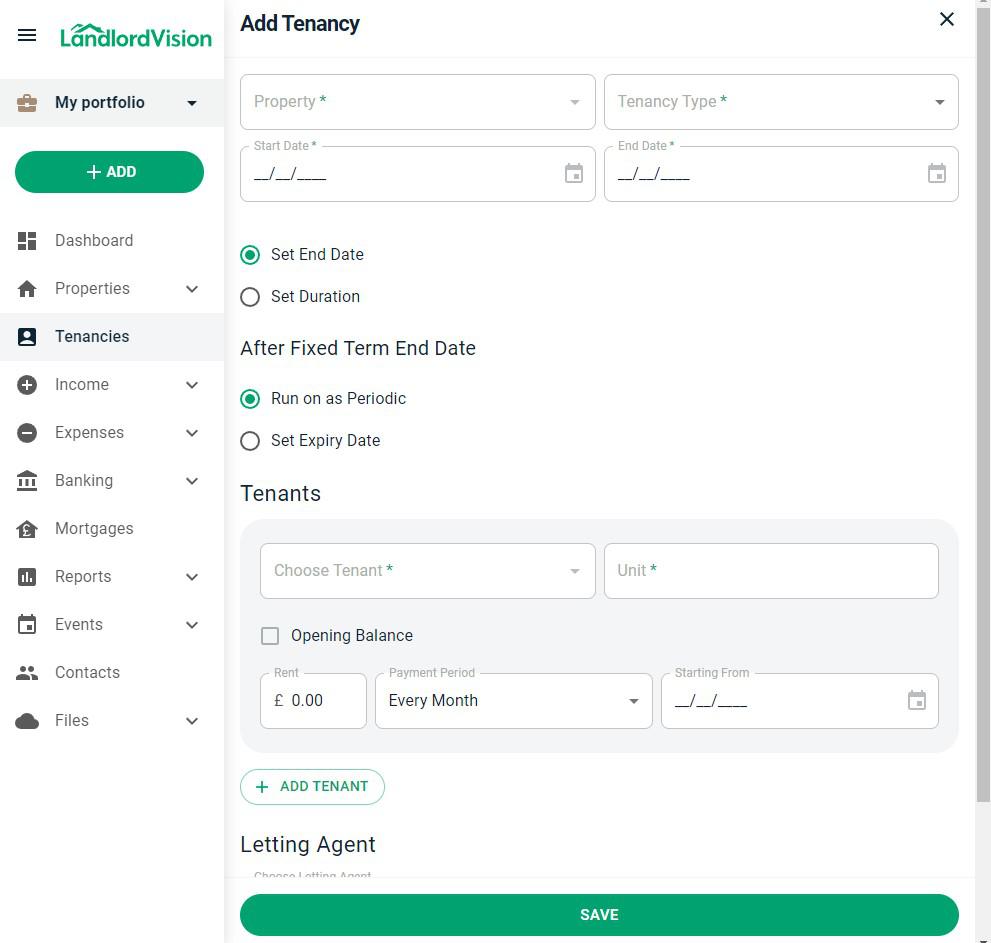
Would you prefer the video guide? - Adding a tenancy
